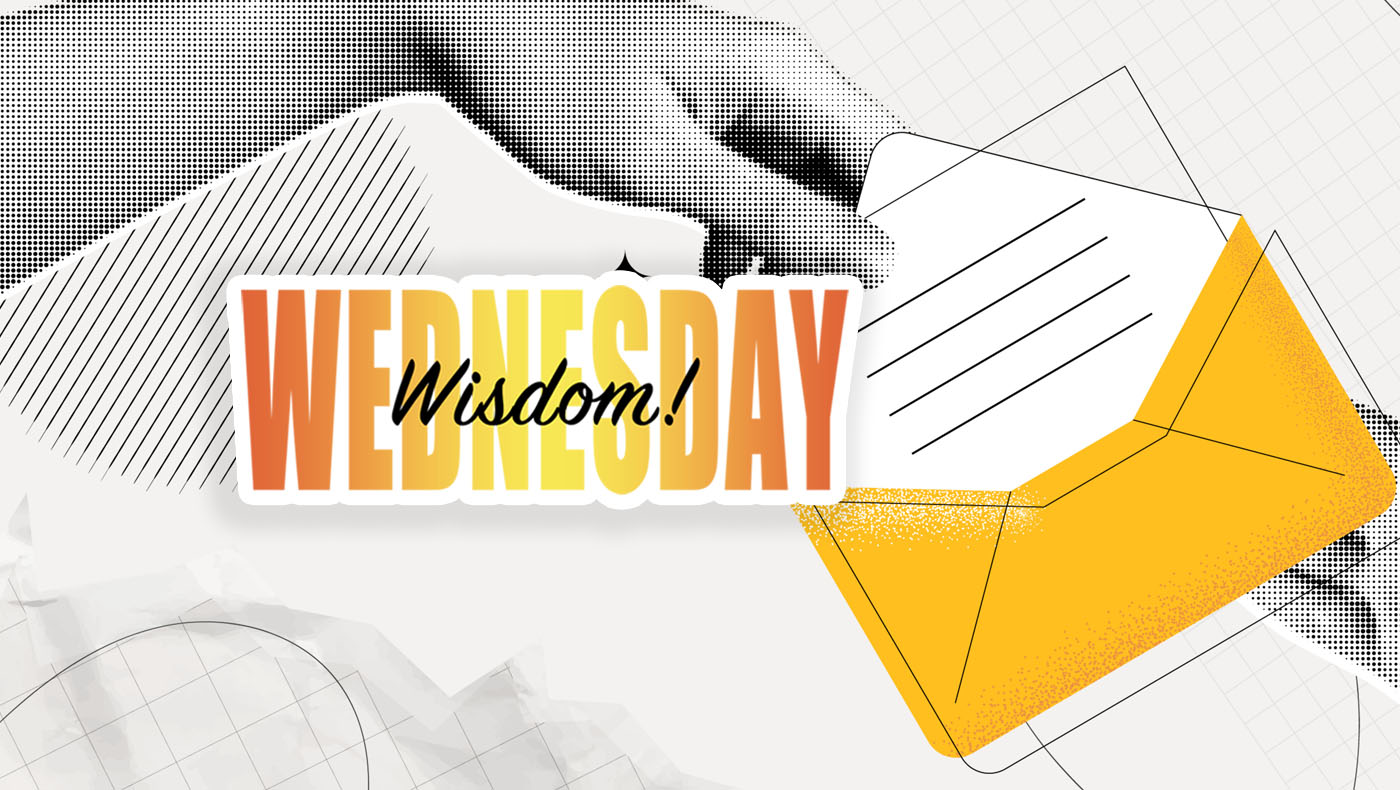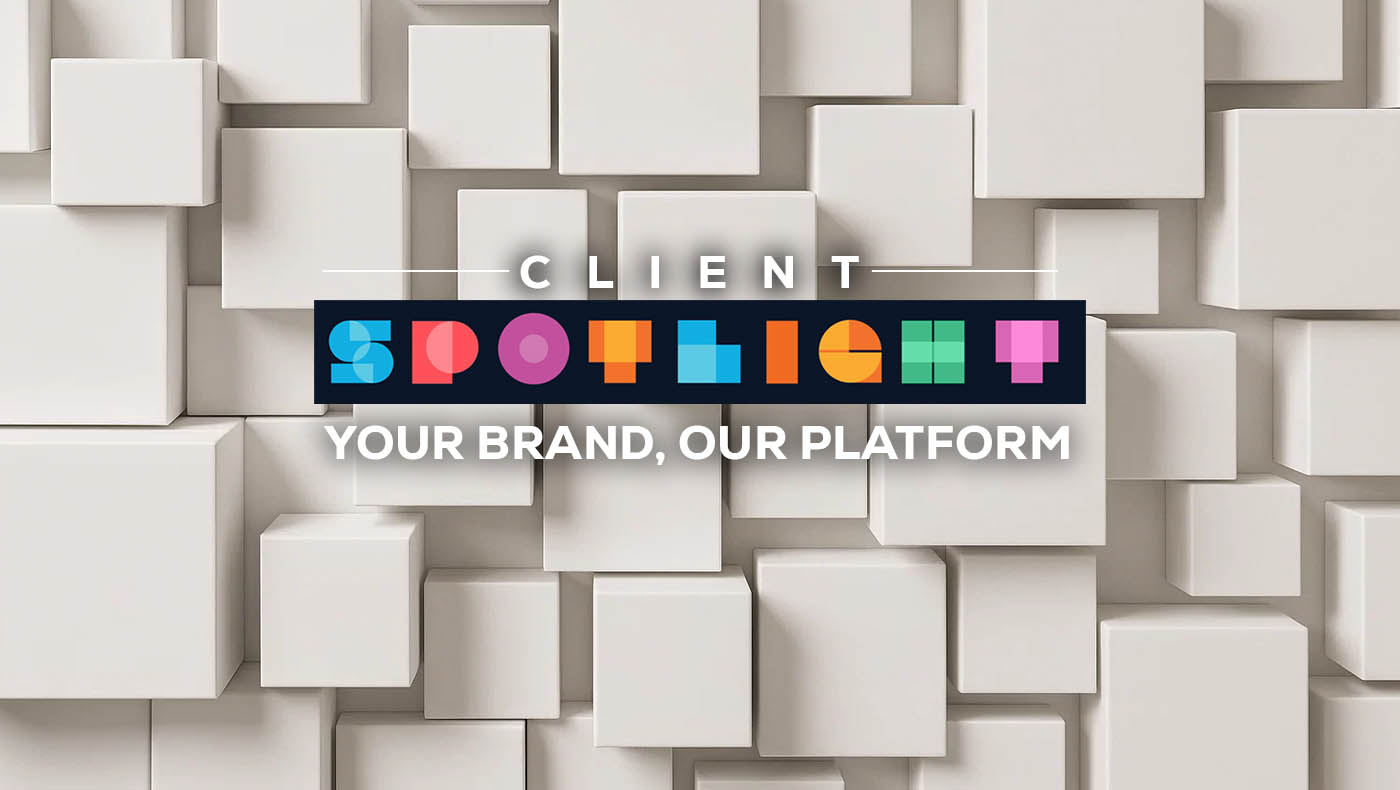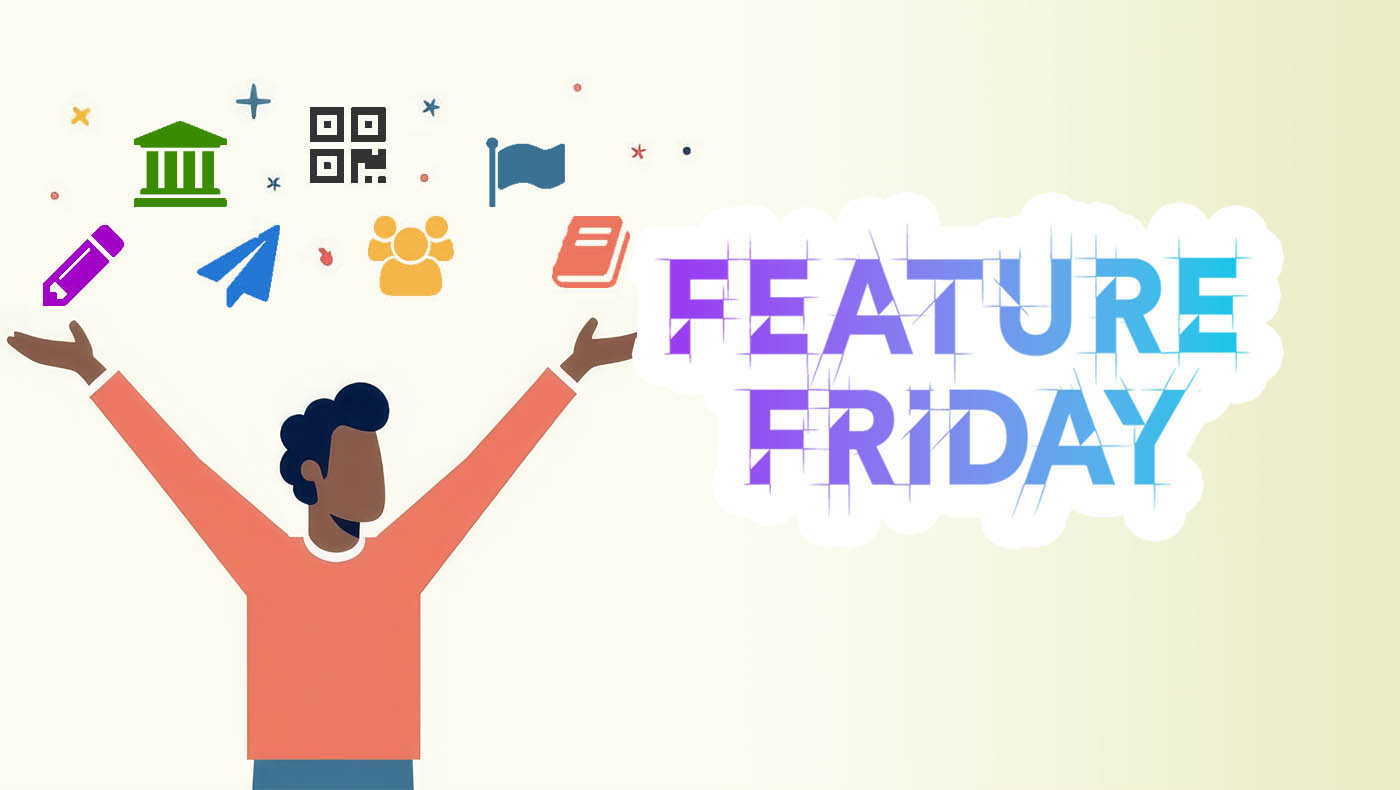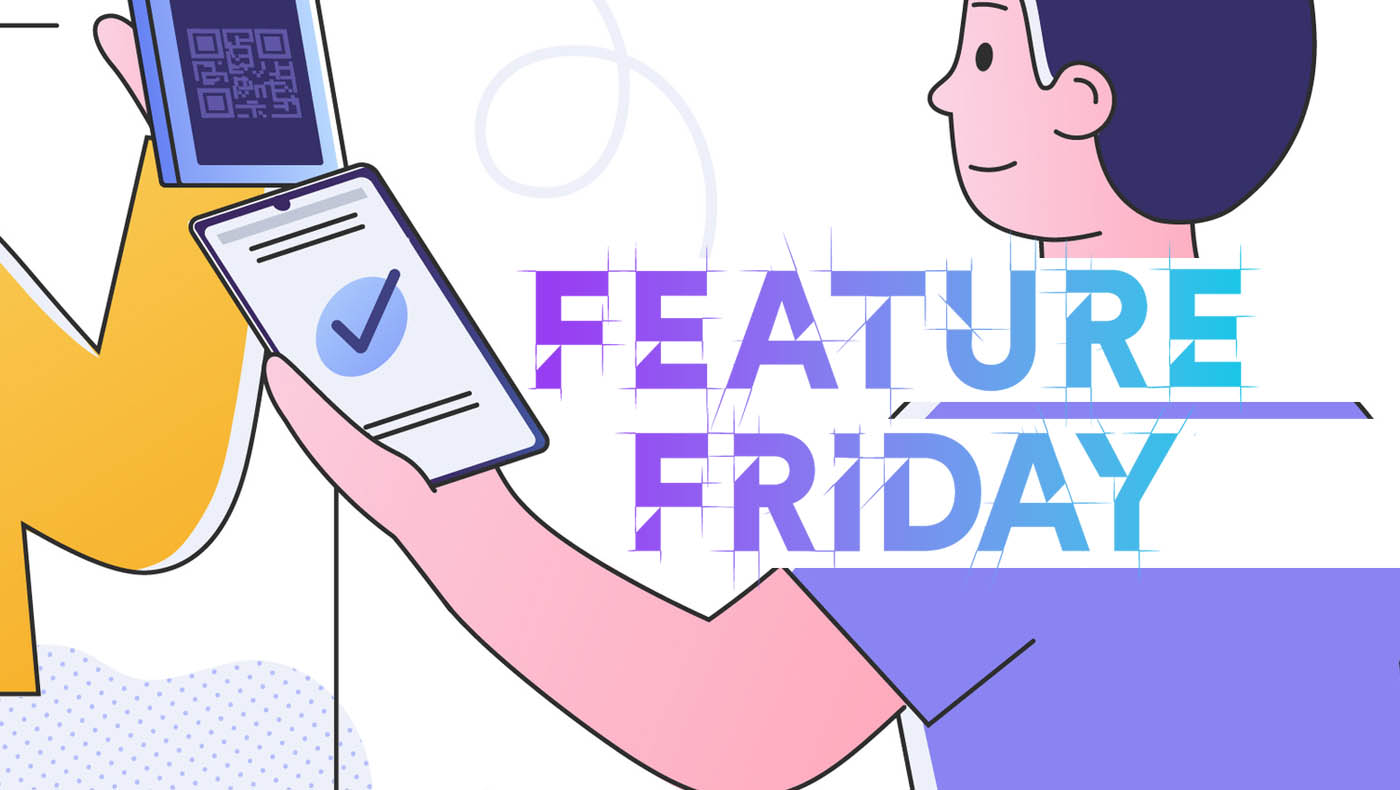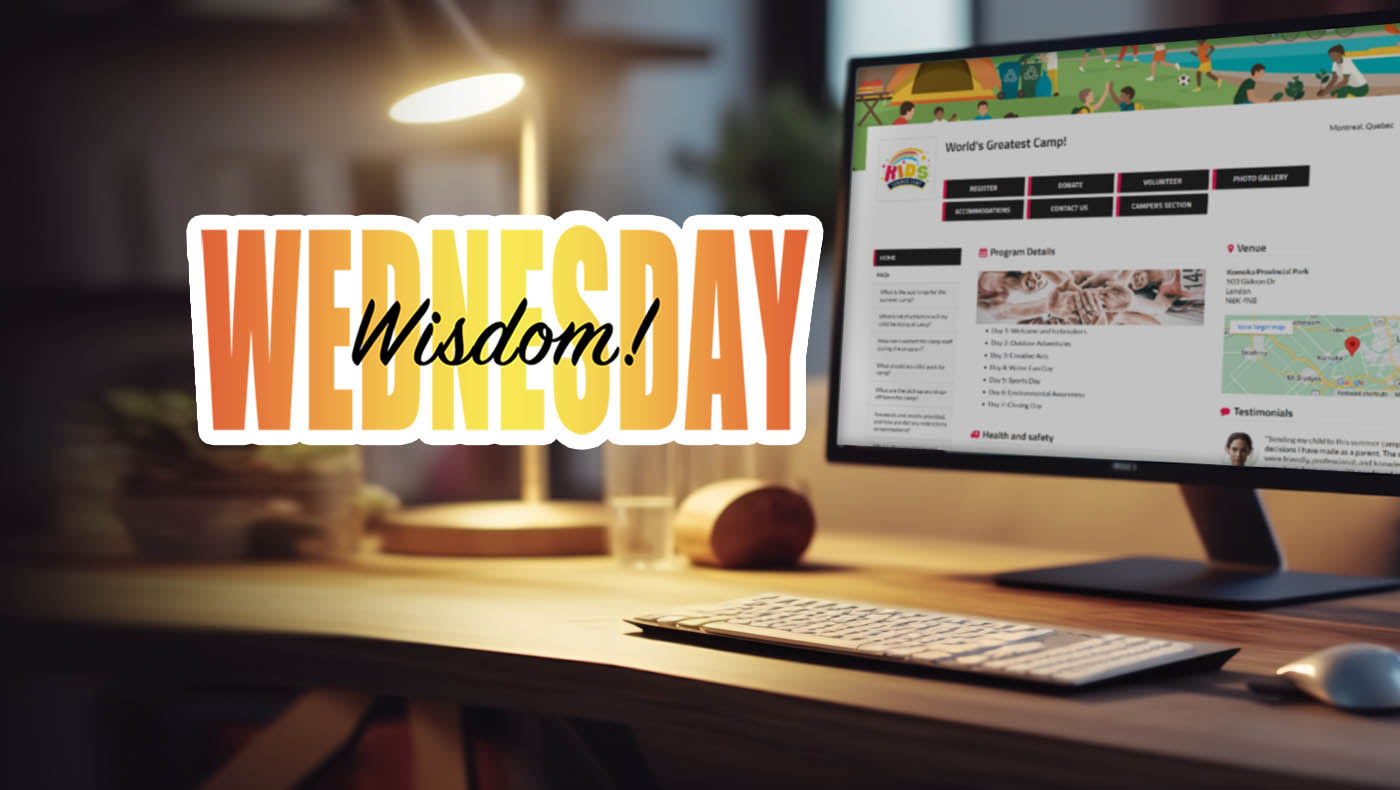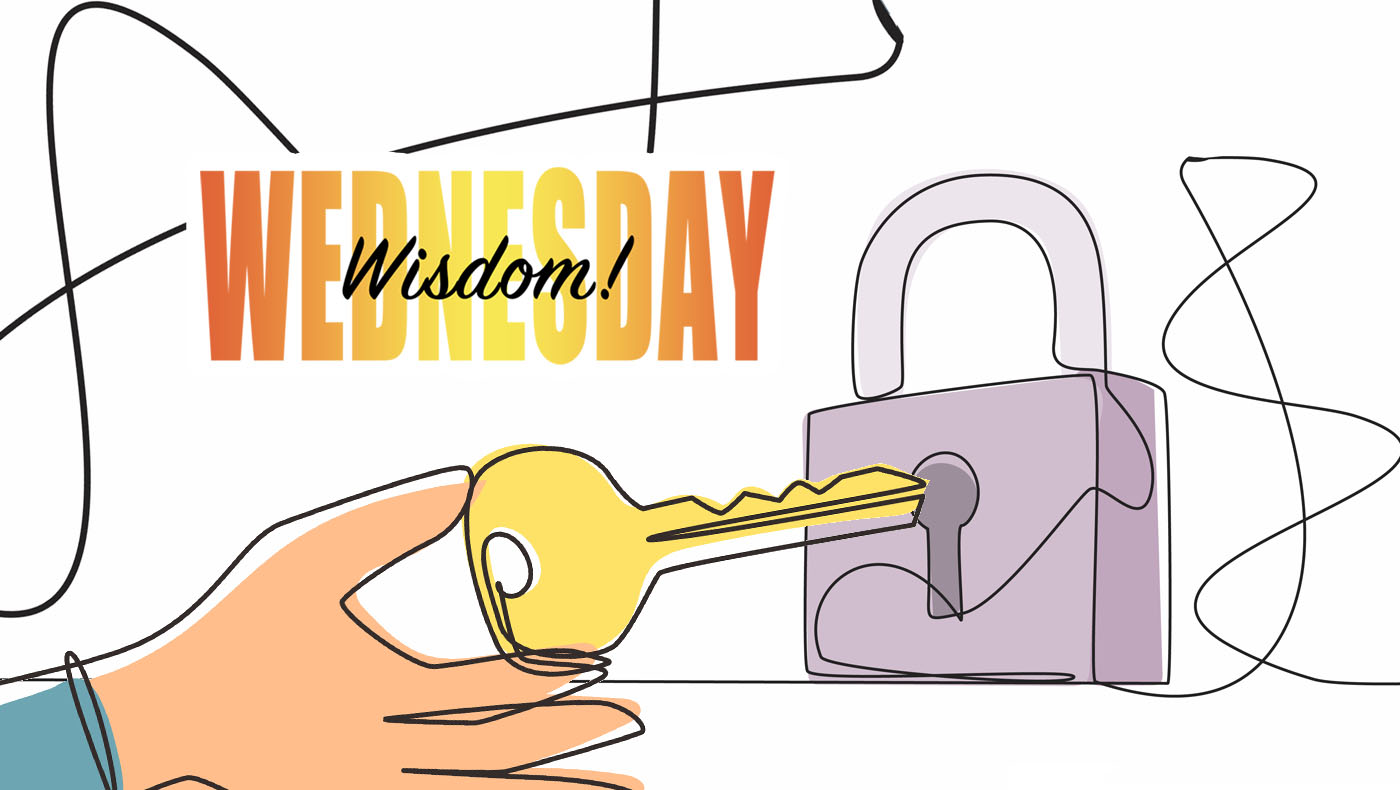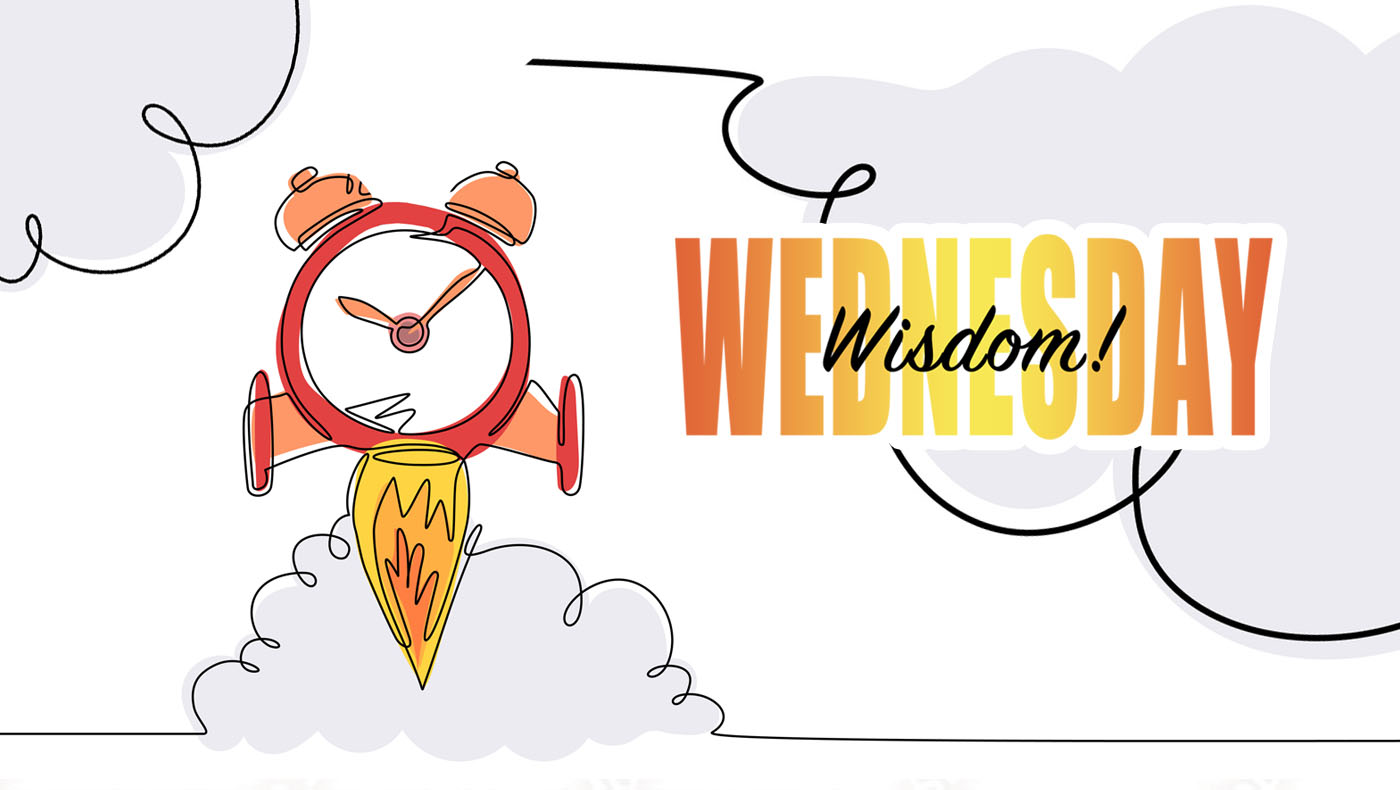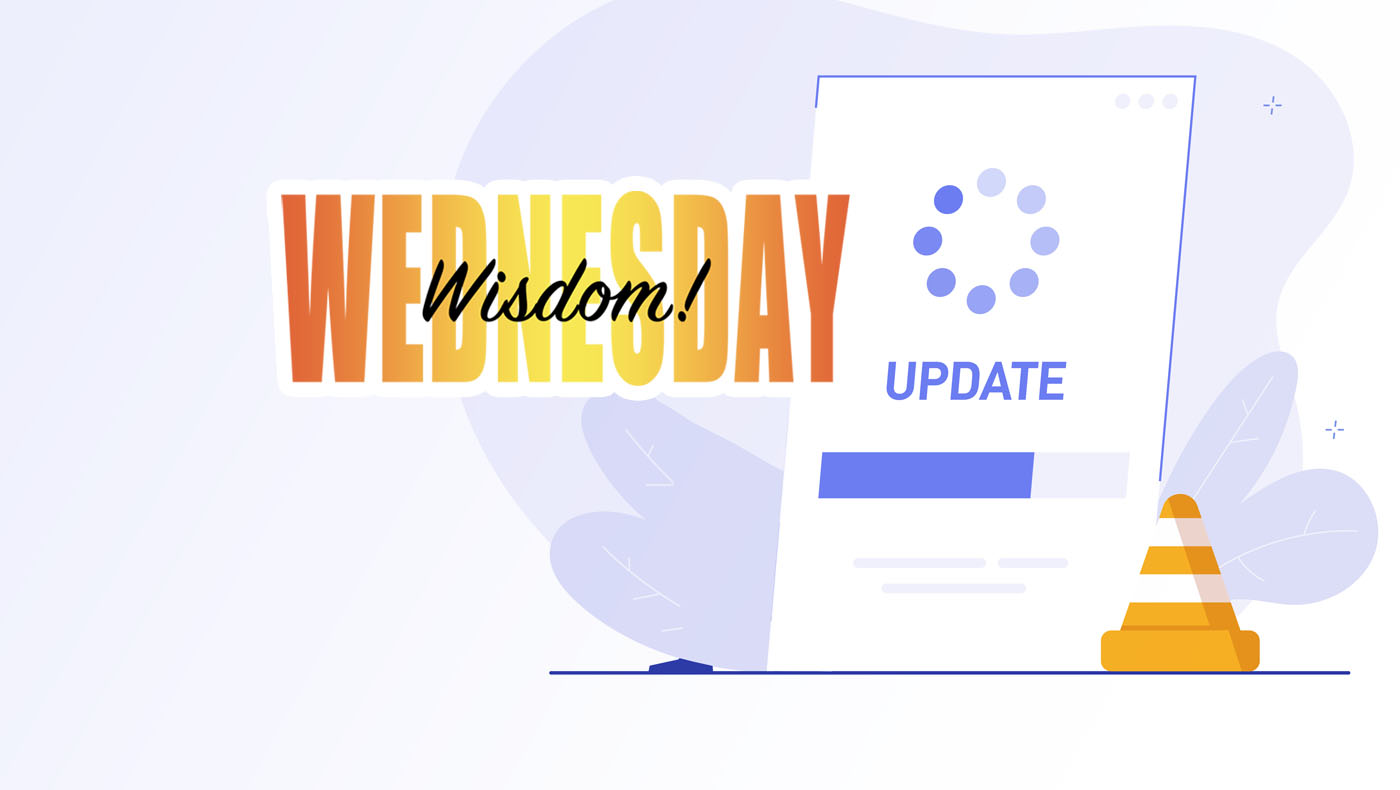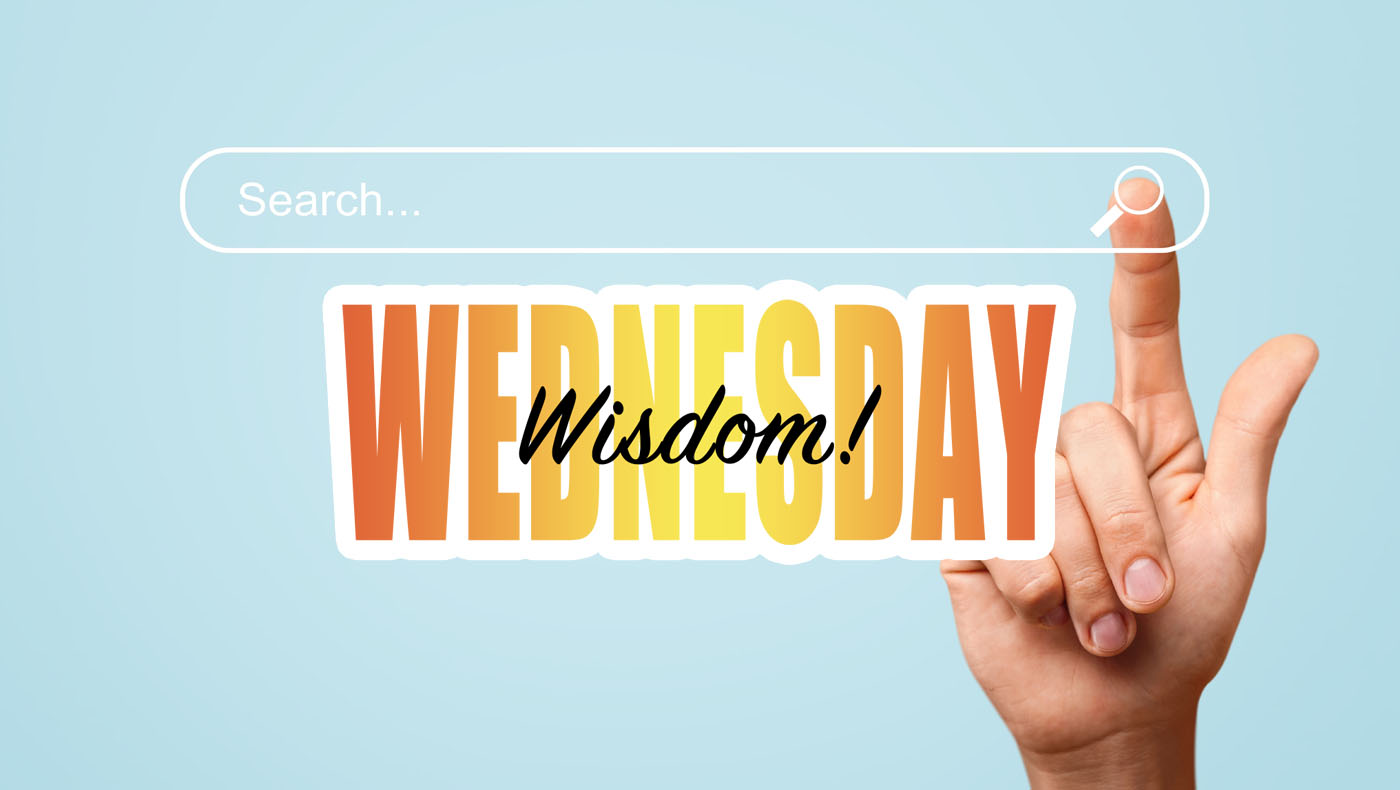Promotions are a powerful tool for event and club administrators to encourage registrations, reward loyal participants, and drive more engagement. Whether you want to attract early sign-ups, incentivize group participation, or offer exclusive discounts, our platform provides multiple ways to implement promotions effectively.
As an administrator, you can create promotions in five key ways:
- Promo Codes – Unique codes that registrants can enter to receive a discount.
- Promotions by Team – Discounts based on team registration.
- Promotions by Number of Registrants – Automatic discounts when a group reaches a set number of registrants.
- Discounts for Individual Registrants – Applying discounts manually to specific individuals.
- Setting Limits on Team Pricing – You can set a maximum amount that a specific team (or multiple teams) pay.
Let's explore each of these in detail.
1. Promo Codes
Promo codes are a simple yet effective way to provide discounts to registrants. Administrators can create unique codes that registrants enter at checkout to receive a percentage-based or fixed-amount discount. These codes can be distributed via email, social media, or direct messaging to specific groups, making them a flexible tool to control who receives the discount. Promo codes also encourage early registrations by offering time-limited discounts and are easily trackable, allowing administrators to measure their effectiveness.
How to Set Up:
- Step 1: In your event or club settings, navigate to '04: Payments & Deadlines'.
- Step 2: Click on the '+ Manage Promotions' link.
- Step 3: Click on the '+ Add New Promo' button near the top right.
- Step 4: For the type, choose 'By Code', then enter the promo code (e.g. FREE_ENTRY). Set the discount amount (either a fixed $ amount or a percentage), limit the number of uses (e.g., only valid for the first 100 redemptions), specify who is eligible for the discount (e.g., 10km participants only), and define the start and end dates for the promo code, if applicable.
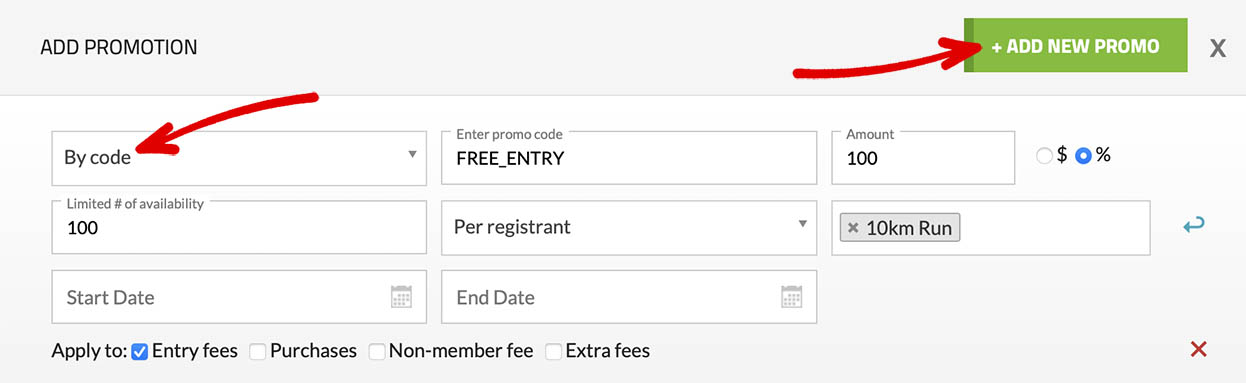
2. Promotions by Team
Our platform allows you to automatically apply specific discounts based on a registrant's team. For example, if your club is managing an event and you want to offer a discount to your own club members while all other teams pay the regular price, you can easily set this up!
How to Set Up:
- Step 1: In your event or club settings, navigate to '04: Payments & Deadlines'.
- Step 2: Click on the '+ Manage Promotions' link.
- Step 3: Click on the '+ Add New Promo' button near the top right.
- Step 4: For the type, choose 'By Team', then enter the name of the team you want to apply the discount to (e.g., Moncton High School (MHS3)). Set the discount amount (either a fixed dollar amount or a percentage), and configure any additional options if needed.
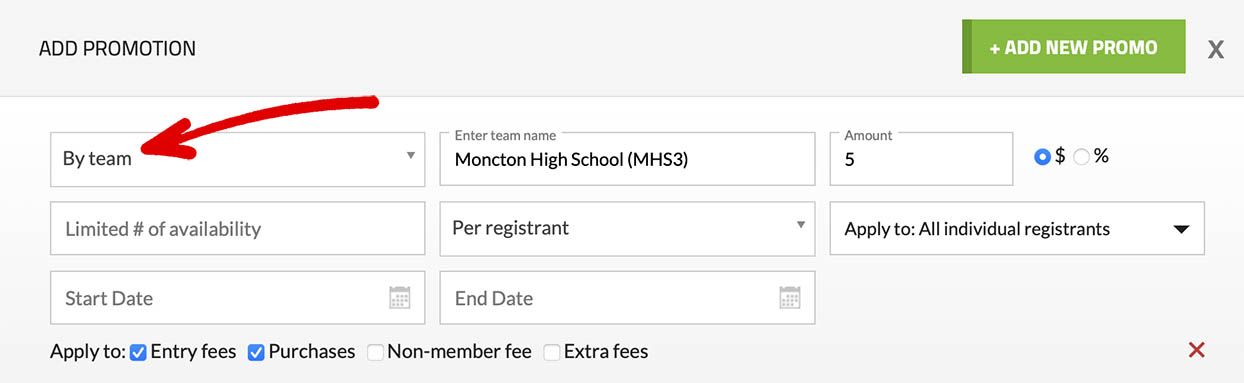
3. Promotions by Number of Registrants
This promotion is ideal for bulk registrations, where discounts are automatically applied when a certain number of participants register together. It is particularly useful for families, clubs, or organizations enrolling multiple members at once. Additionally, it serves as a great incentive for larger groups to sign up together.
How to Set Up:
- Step 1: In your event or club settings, navigate to '04: Payments & Deadlines'.
- Step 2: Click on the '+ Manage Promotions' link.
- Step 3: Click on the '+ Add New Promo' button near the top right.
- Step 4: For the type, choose '# of Registrants,' then enter the threshold number of entries required to qualify for the discount (e.g., 10). Set the discount amount (either a fixed dollar amount or a percentage), and configure any additional options if needed.
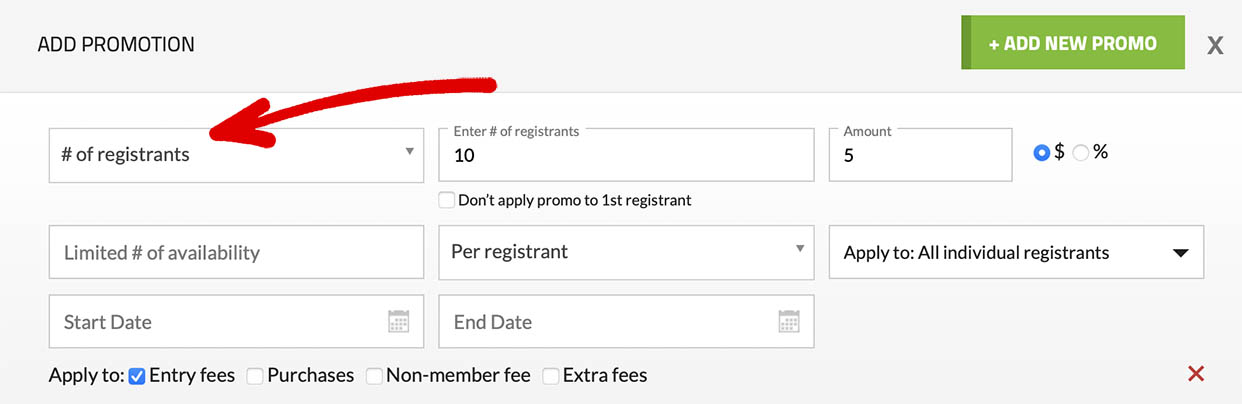
4. Discounts for Specific Individuals
For cases where an administrator wants to provide a discount to a specific individuals, Trackie allows adjustments to registration fees based on registrants' names. This is ideal for rewarding loyal participants, accommodating special requests, or offering discretionary discounts without modifying general pricing structures. For example, a club may want to offer a discount to returning members from the previous year. This can be easily managed by uploading a list of last year's members, enabling the administrator to apply individual discounts accordingly to encourage continued participation.
How to Set Up:
- Step 1: In your event or club settings, navigate to '04: Payments & Deadlines'.
- Step 2: Click on the '+ Manage Discounts for Specific Registrants' link.
- Step 3: Check off 'Enable discounts for specific registrants'.
- Step 4: Download our template file, open it in a program like Microsoft Excel, add the names of individuals eligible for a discount, and re-upload the file.
- Step 5: Choose the discount type, and enter the discounted amount.
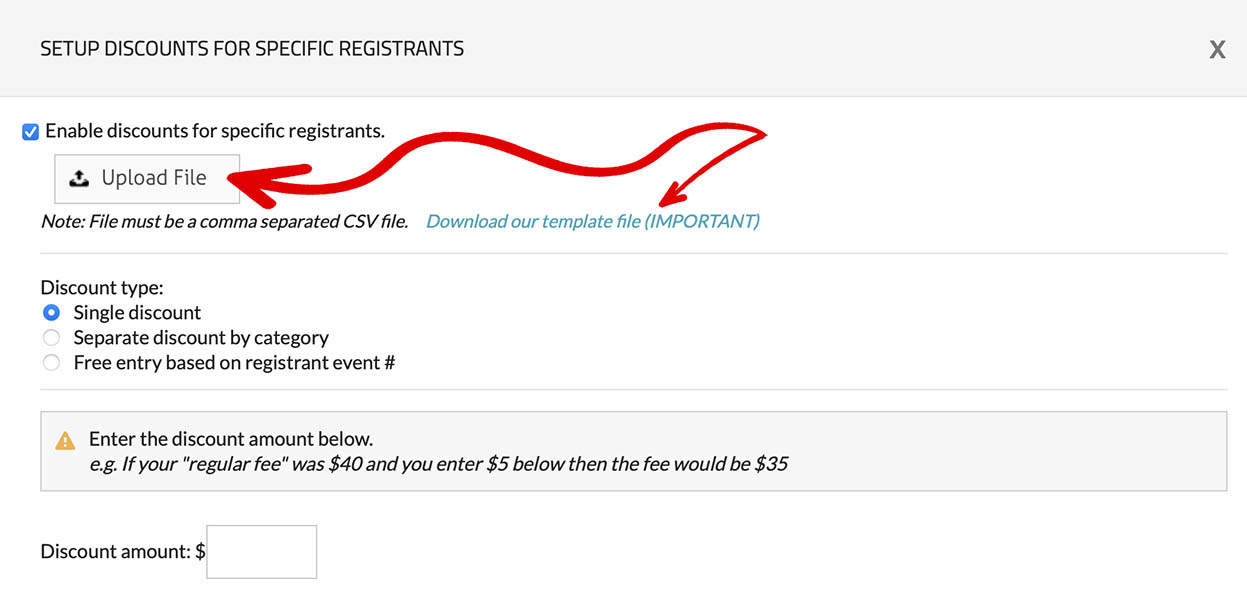
5. Setting Limits on Team Pricing
You can set a maximum amount that a specific team (or teams) pays for their registrants. For example, if you want certain teams to pay no more than $500, regardless of the number of entries, you can apply a price cap to those teams.
This is particularly useful for events like an Open/University competition, where you want university teams to pay a maximum of $500 per university while non-university teams follow regular pricing.
How to Set Up:
- Step 1: In your event settings, navigate to '04: Payments & Deadlines'.
- Step 2: Go to 'Advanced Settings' and set 'Team Cap' to 'Yes'.
- Step 3: Specify the settings for 'Cap Amount,' including whether you want to 'Separate by Gender' (e.g., $500 per team per gender—$500 for Male teams and $500 for Female teams). You can also choose to restrict the cap to certain teams (e.g., only universities) and define which fees are included in the cap.
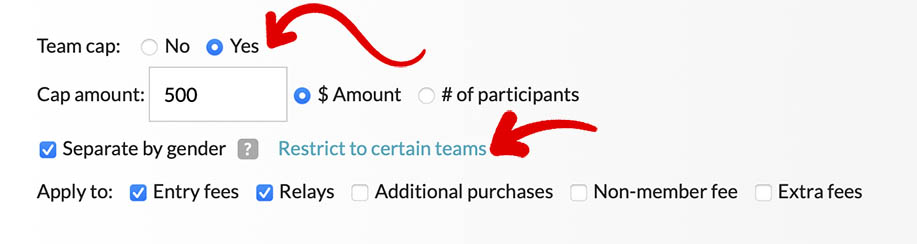
Final Thoughts
Using promotions strategically can help increase registrations, reward participants, and grow your event or club. Whether you prefer promo codes, team-based discounts, group registration incentives, or individual discounts, our platform provides the flexibility to set up promotions that fit your needs.
Start experimenting with different promotion strategies today and maximize your event’s success!
Need help setting up promotions? Visit our Knowledge Base or contact support for assistance!